TexRev has many possible configurations for importing CSV files. These settings can take a lot of time for initial setup. You can use Map Manager to save existing field mappings and options settings. Once you have them saved, you can easily use the Map Manager to apply them on subsequent imports from the same data source.
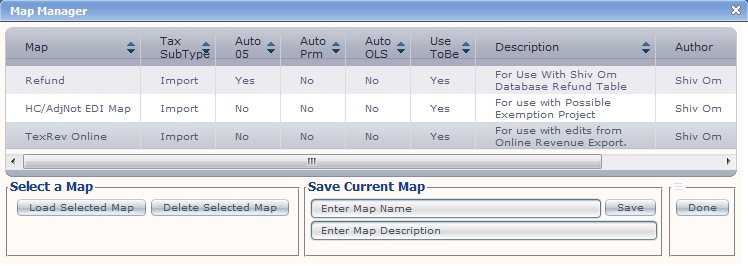
The Map List displays the existing saved Mappings available to you. You will be able to see the following information about each map.
•Map - The Map's Name
•Tax SubType - The maps setting for the TaxSubType option.
•Auto 05 - shows whether or not the the map utilizes the Calculate Tax Due on 05 option.
•Auto Prm - shows whether or not the map utilizes the Drilling Permit Indicator option within Auto Populate Fields.
•Auto OLS - shows whether or not the map utilizes the Off Lease Sale option within Auto Populate Fields.
•Use ToBe - shows whether or not the map uses the Original and To Be Values setting under the Volumes and Values Options
•Description - A short explanation of the map specified by whomever saved the map.
•Author - The user who saved this map
The list is scrollable and sortable by any field.
You can select only one map at a time by clicking on the relevant row. Use the buttons in this section to perform on action on the selected map.
•Load a Selected Map - Applies the settings of the selected map to your current import settings. Note: This action clears any current settings you may have on your mappings.
oIf the map loads correctly, the Map Manager will return a success message.
![]()
oIf the loaded map cannot find a match for any of its source fields, it will return an error message with an explanation.
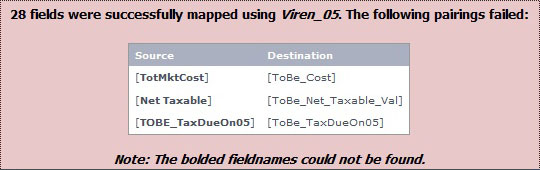
•Delete Selected Map - Permanently deletes the selected map. Note: You can only delete a map that you have authored.
Save Current Map
Use the controls in this section to save your current import mappings and settings
•Enter Map Name - The name you would like to assign to the map. TexRev requires this field to save a map.
•Enter Map Description - The description you would like to assign to the saved map. This field is optional.
•Save Button - Commits the saving of the map.
Done
Click the Done Button to exit the Map Manager.